For a better SEO i already Explained about How to Create a Alt tag of Image For Better SEO,
How to Add Blogg Posts to Facebook Page Automatically, How to add Blogg Post to Twitter Automatically Today i will Explain About how to add blogg/site to various search engine and add sitemap of that site.
Add your Blogg/Site to various Search Engine will increase the chance to index that site.
later adding Sitemap of that Site increases the visibility in Search Engines.For better SEO ,
we must add Blogg/Site to Search Engines.How to add? No problem.Follow my steps.
Today most of Bloggers love Google as a Search Engine.But i also explained about bing,yahoo search Engine in my Steps.
2.you can get a window like
4.ok.Added your site to Google search Engine.
6.you can get ur site Dashboard window like
How to Add Blogg Posts to Facebook Page Automatically, How to add Blogg Post to Twitter Automatically Today i will Explain About how to add blogg/site to various search engine and add sitemap of that site.
Add your Blogg/Site to various Search Engine will increase the chance to index that site.
later adding Sitemap of that Site increases the visibility in Search Engines.For better SEO ,
we must add Blogg/Site to Search Engines.How to add? No problem.Follow my steps.
Today most of Bloggers love Google as a Search Engine.But i also explained about bing,yahoo search Engine in my Steps.
How to add Site maps to Google?
1.Go to Google Webmaster account2.you can get a window like
3.click Home.Get a add a site option in left side.click and add your site url.
4.ok.Added your site to Google search Engine.
5.Then Click the Site name appear in that page.
6.you can get ur site Dashboard window like
7.click Optimization tab.you can get sitemap choice.click on that.add ur sitemap.
8.For adding sitemap you can use like that
ur site url/rss.xml
ur site url/atom.xml?redirect=false&start-index=1&max-results=500
ur site url//feeds/comments/default
9.Sucess!! completed ur work. ur site is indexed by Google.
How to add Site maps to Bing,yahoo?
1.For adding Bing,yahoo you need a microsoft account.create a account
2.login to webmaster
3.add sitemaps.
4.you can use like that
ur site url/rss.xml
ur site url/atom.xml?redirect=false&start-index=1&max-results=500
ur site url//feeds/comments/default
5.Sucess!!ur site is indexed by yahoo,Bing.
















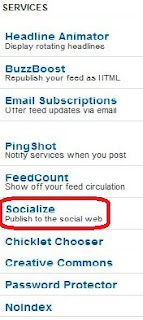

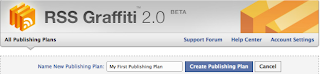
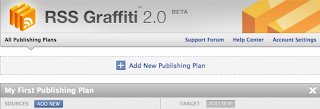
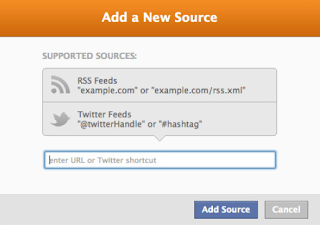


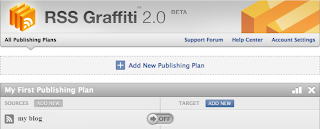
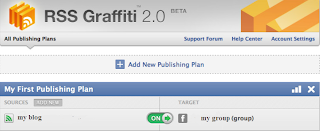



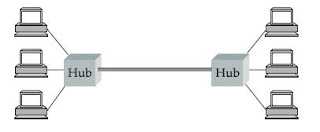
 Welcome To Computer Engineering Materials......
Welcome To Computer Engineering Materials......